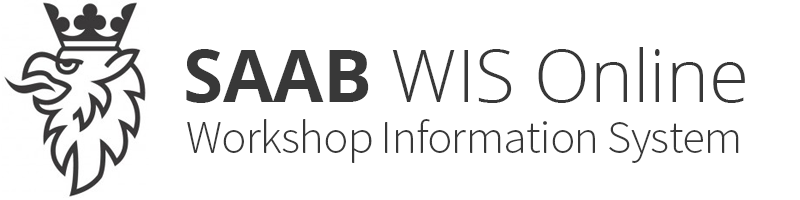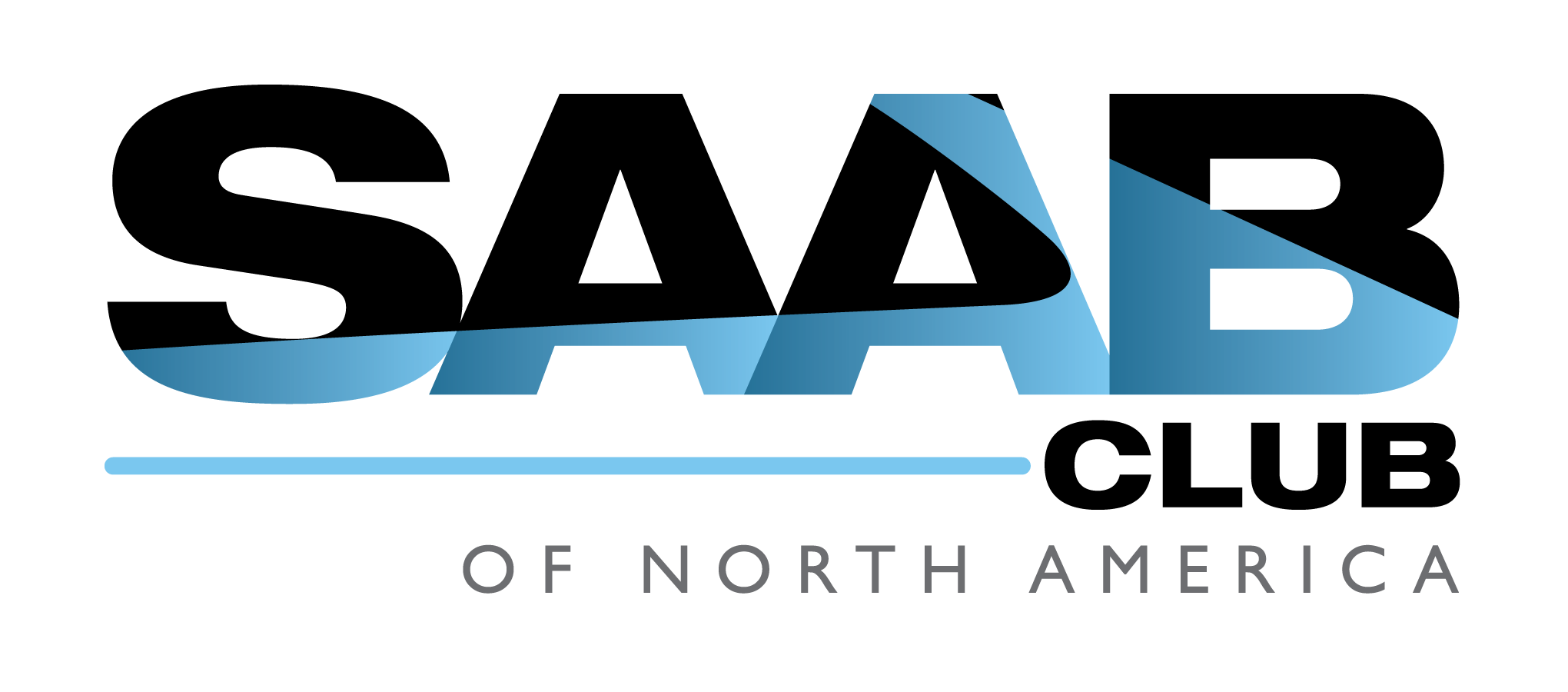Add Control module (with sec. acc.)
| Add Control module (with sec. acc.) |
This procedure applies to control modules requiring security access.
The PDM is used as an example here. This means that when you add other control modules, not all questions will be similar but the function is the same.
Before proceeding, certain checks are performed.
AutoProposal is a function that makes it easier to add an ECU. When you start to "Add", Tech 2 will first examine the car's equipment. Tech 2 will then, as far as possible, pre-select the correct equipment option. You only need to confirm the suggestions. In the cases where Tech 2 cannot make a suggestion the cursor will remain on the empty top row. In which case, use the help document to make the correct selection.
| Task | Status |
| Checking Preconditions | OK |
| Checking SPS | OK |
| Checking Security Access | Working |
| Adding Unit | |
| Updating Bus Config | |
| Clear all DTC's |
If security access is not retrieved from TIS 2000, a help window will be displayed describing the procedure to get security access .
First, you will be asked to turn the key to OFF. The Adding Unit procedure continues and you will be asked to turn the key to ON and the following window is displayed:
| Select Option | |||
| Power Windows | |||
| Without Anti-Pinch | |||
| With Anti-Pinch | |||
| Help* | |||
Select the desired option and confirm with Enter Key
| Select Option | |||
| Memory Mirrors | |||
| Without Memory | |||
| With Memory | |||
| Help* | Back | ||
By selecting softkey Back, you will return to the previous window.
Select the desired option and confirm with Enter Key
| Select Option | |||
| Foldable Mirrors | |||
| Manual | |||
| Electrical | |||
| Manual | |||
| Help* | Back | ||
By selecting softkey Back, you will return to the previous window.
Select the desired option and confirm with Enter Key
| Select Option | |||
| Market | |||
| EU | |||
| GB | |||
| ME | |||
| AU | |||
| US | |||
| 1/8 | |||
| Help* | Back | ||
By selecting softkey Back, you will return to the previous window.
Select the desired option and confirm with Enter Key
When all selections are made, a confirmation window is displayed:
| Confirm Selections | |||
| Press <OK> to confirm, <BACK> to change selections. | |||
| Power Windows | |||
| Memory Mirrors | |||
| Foldable Mirrors | |||
| Market | |||
| Power Windows | |||
| With Anti-Pinch ** | |||
| Help* | Back | OK | |
* Help regarding how questions are interpreted and answered can be found here.
** Selections for each corresponding question can be viewed here.
When all selections are confirmed, a couple of checks are performed and a help window appears which will note specific adjustments that must be made. Turning the key to OFF and then to ON completes the programming.