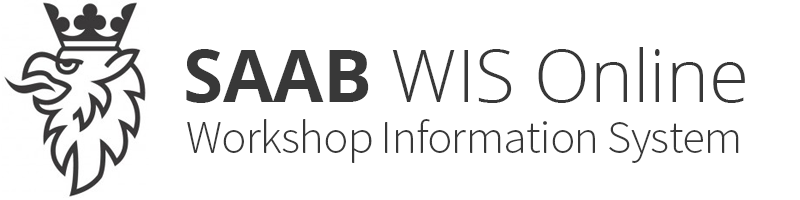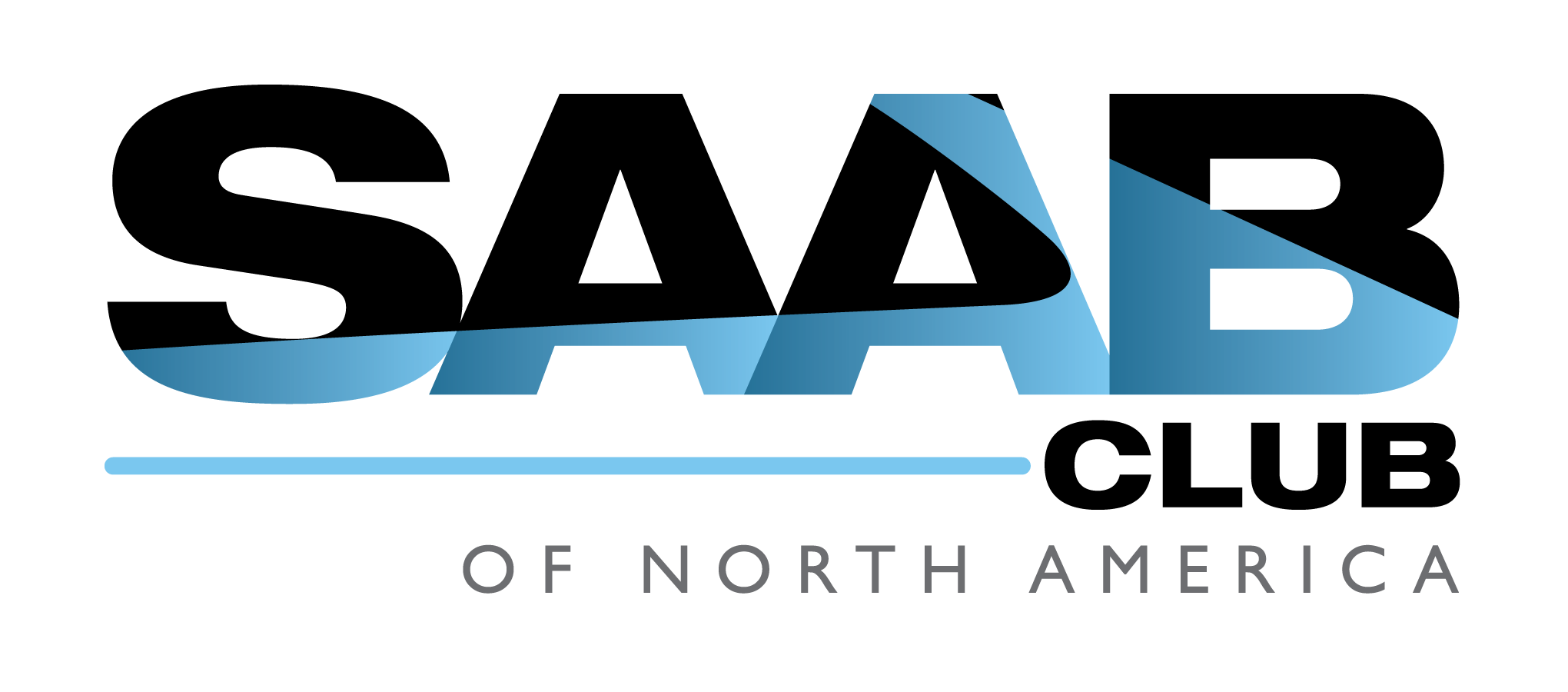Add Keys
| Add Keys |
First, an information window will be displayed stating that the application requires security access from TIS 2000 and that all keys must be programmed at the same time.
After pressing Enter Key, certain checks are performed.
| Task | Status |
| Checking Preconditions | OK |
| Checking Security Access | Working |
| Adding Keys | |
| Clear all DTC's |
If security access is not retrieved from TIS 2000, a help window will be displayed describing the procedure to get security access .
After this check, you will be asked to turn the key to ON before Tech 2 enters the phase to add the keys. You will then be asked to turn the key to LOCK and the following window is displayed:
| Adding Keys | |||
| Insert a valid key in the Ignition lock | |||
| Press OK to Continue | |||
| Press <EXIT> to Quit. | |||
| OK | |||
When OK has been selected, the following window is displayed:
| Adding Keys | |||
| 1 key Successfully Programmed | |||
| Do You Wish to Program Another Key? | |||
| No | Yes | ||
If Yes is selected the following window is displayed:
| Adding Keys | |||
| Remove Programmed Key | |||
| Insert next key in the Ignition lock | |||
| Press OK to Continue | |||
| Press <EXIT> to Quit. | |||
| OK | |||
If you choose to continue you will return to the previous window, the difference being that the total number of keys has been counted.
| Adding Keys | |||
| 2 keys Successfully Programmed | |||
| Do You Wish to Program Another Key? | |||
| No | Yes | ||
Continue until all the keys are programmed. You will then be asked to turn the key to ON. All DTCs are cleared and you will then be asked to turn the key to LOCK, which completes key programming.